THE APP
Record of Training on the NZPCA App
Login: Access the NZPCA App and locate the icons to the right of the NZPCA Logo. As in slide one above.
Select the Certificate Icon: Click on the first icon on the right, which represents the Certificate.
Record of Training Heading: Look for the heading "Record of Training."
Choose Certificate Level: From the first drop-down box, select the appropriate Certificate Level (D, D+, or C).
Select Rider's Name: Pick the rider's name from the second drop-down box.
Search: Tap on the "SEARCH" button.
Tick Topics: Tick off the topics covered during the rally. Ensure to tap "SAVE" before proceeding to the next rider.
Moving to the Next Rider: To move to the next rider, repeat steps 3 to 5. Remember, tapping "SEARCH" is crucial; otherwise, the Record of Training (ROT) will not update.
Additionally, Database Admins can view the ROT cards on the NZPCA Nominate Database under the member's details.
For Riding Members - Sharing Is Made Easy:
To share your completed training card with an examiner, simply display it on your phone.
When viewing: clicking on the green tick icon or red cross icons for "Taught" or "Demonstrated" will show the coach's details, including the date and time it was ticked off.
Riding members can view their rallies and certificates etc., on their computer or the NZPCA App on their phone.
In the near future, you'll also have the option to download or print a complete report.
Database Administrators can also view this information via Nominate on their computers.
Your Clubs Database Adminstrator can also print out your Record of Training for you, using the report called "Certificate Item Report"
This includes the ability to download training details for individual members in a convenient spreadsheet format.
This section will be visible to riders and coaches, capturing notes with the coaches name and timestamps.
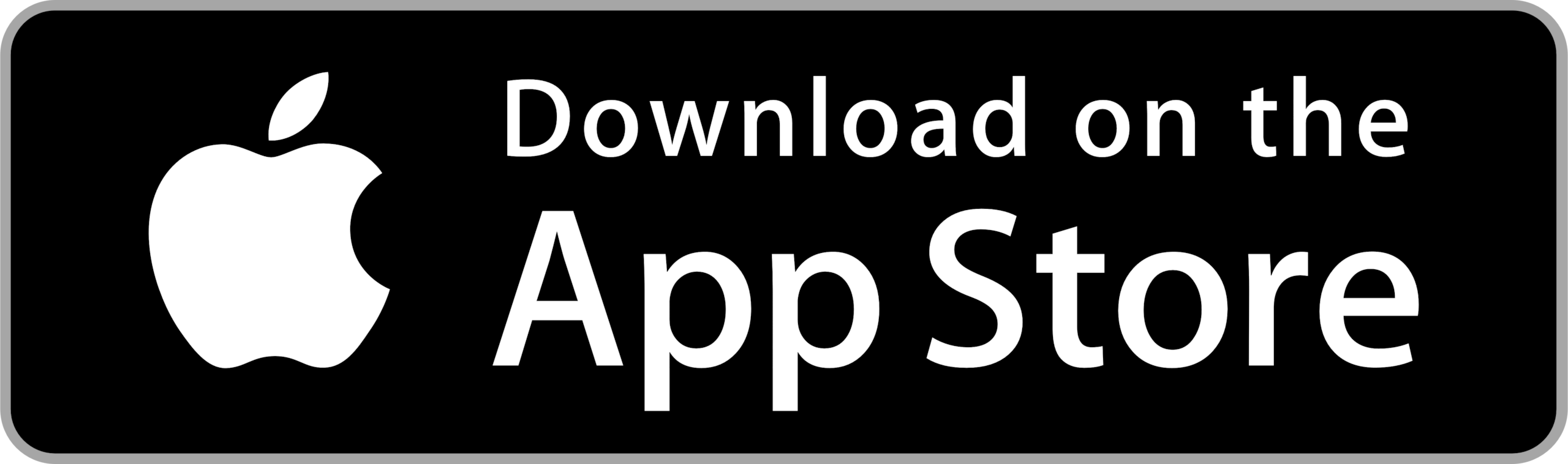
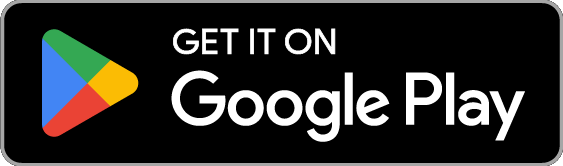





 Admin Login
Admin Login